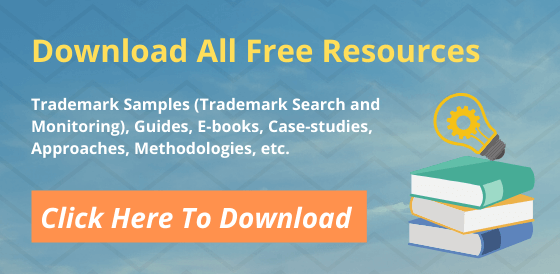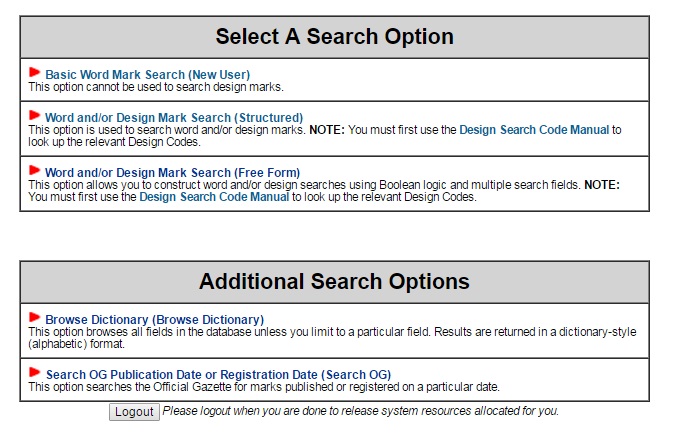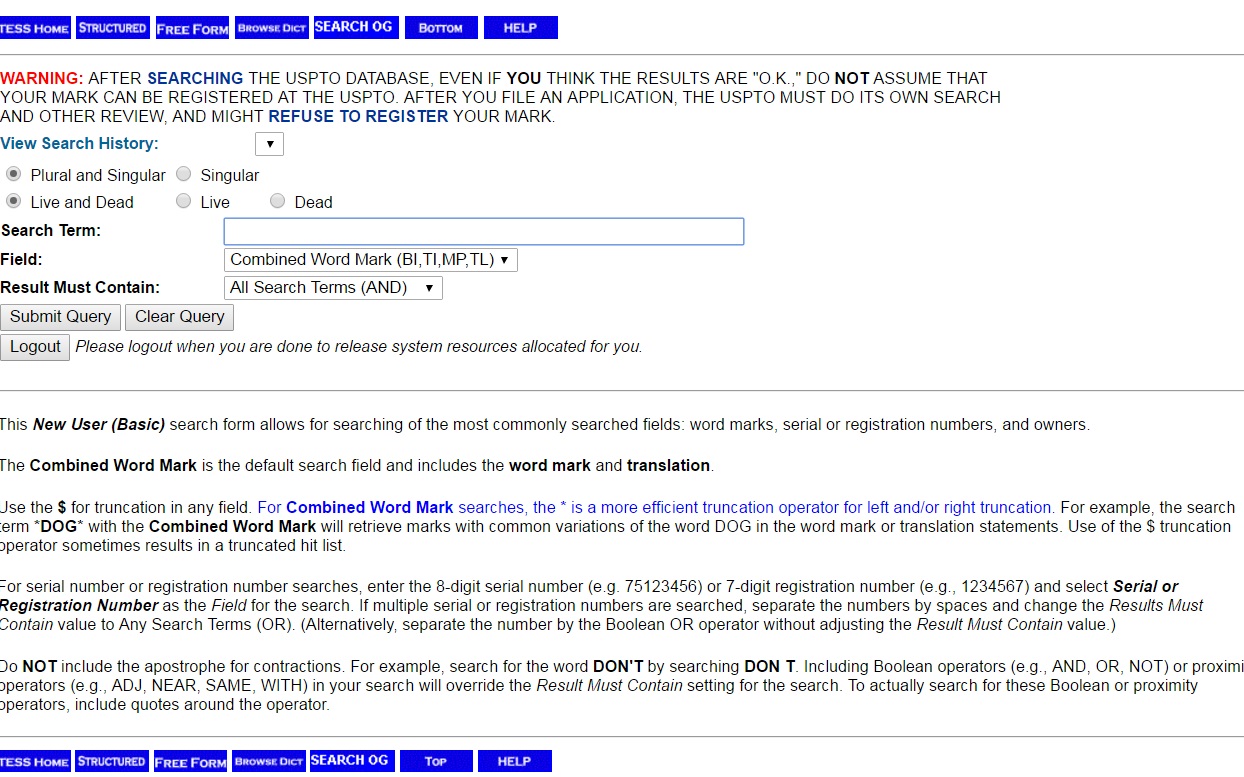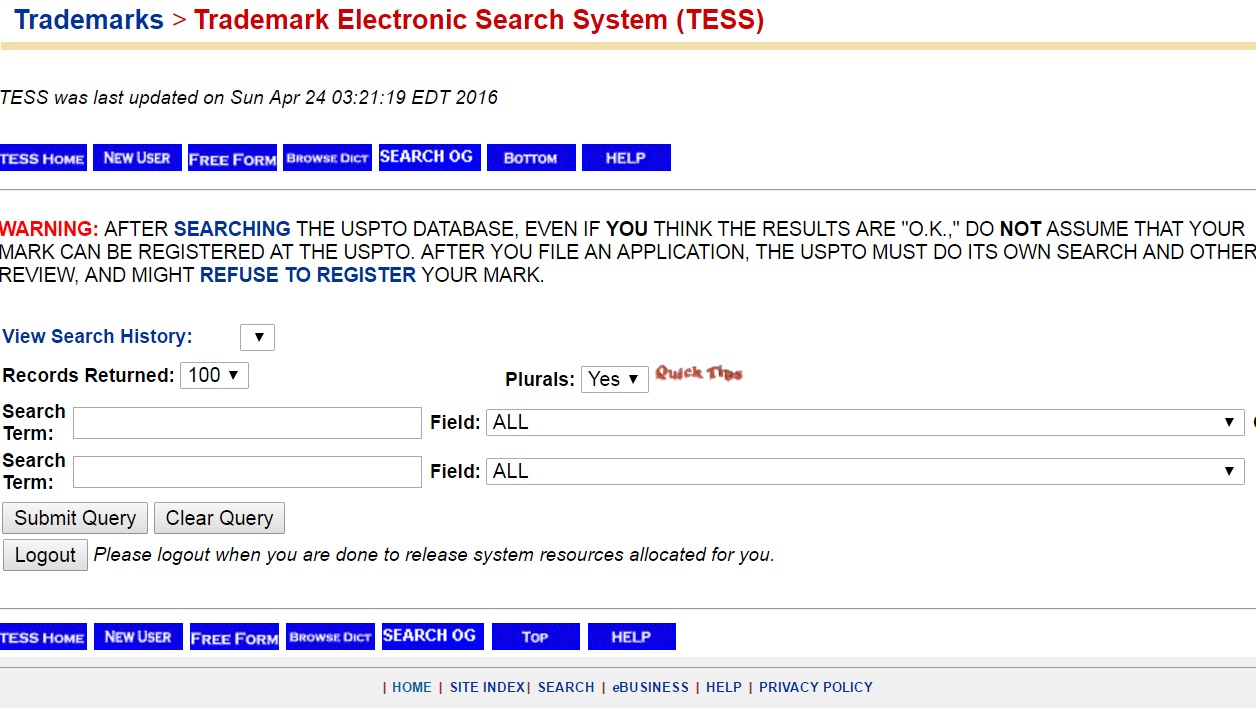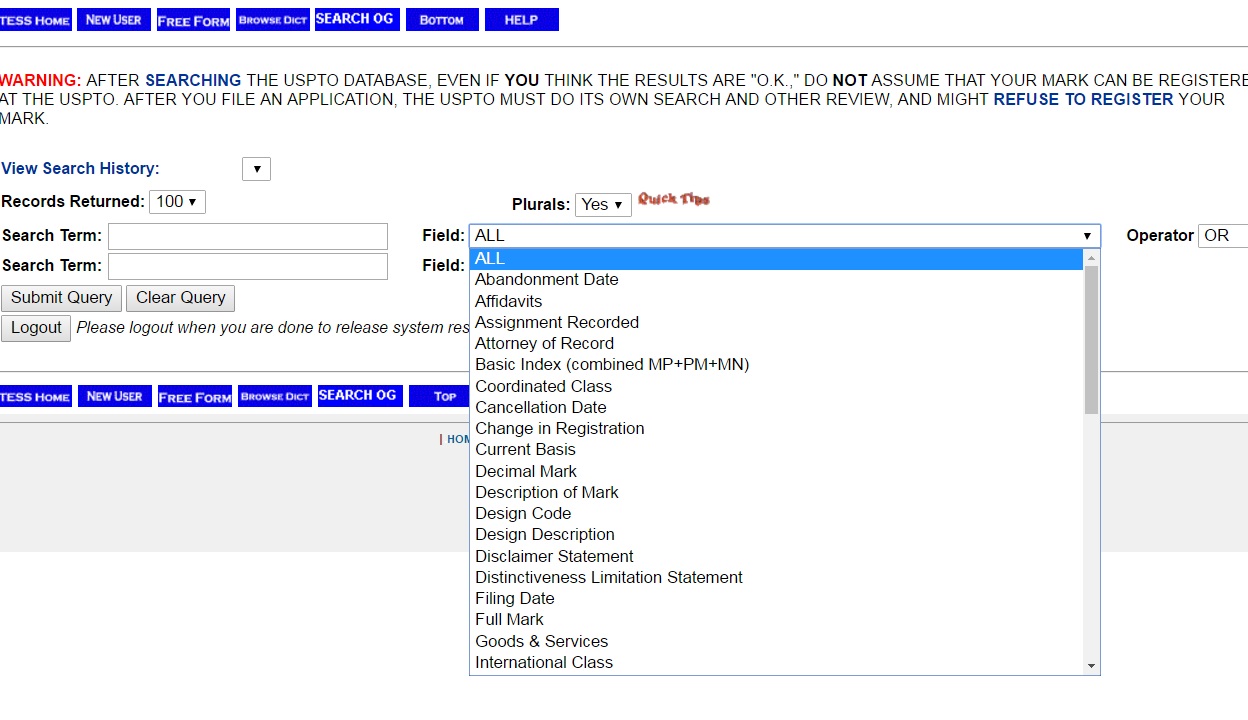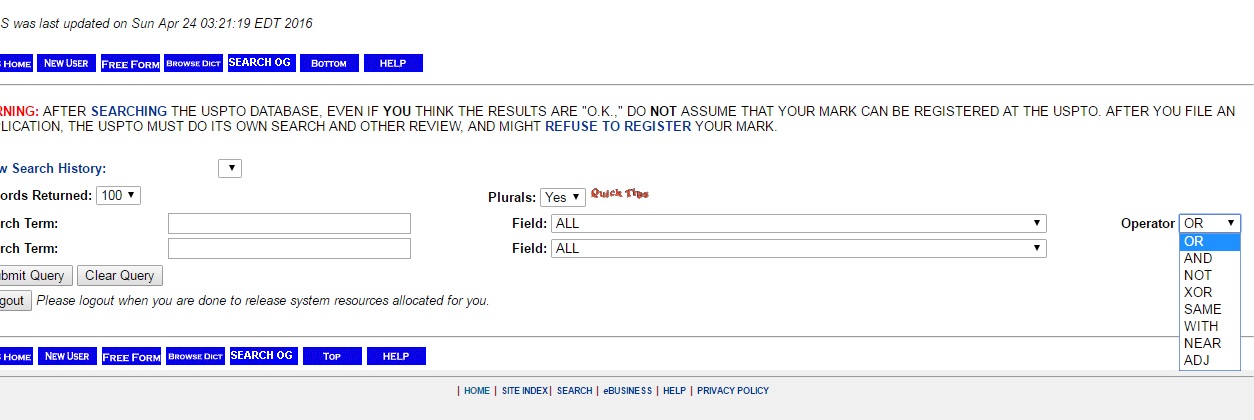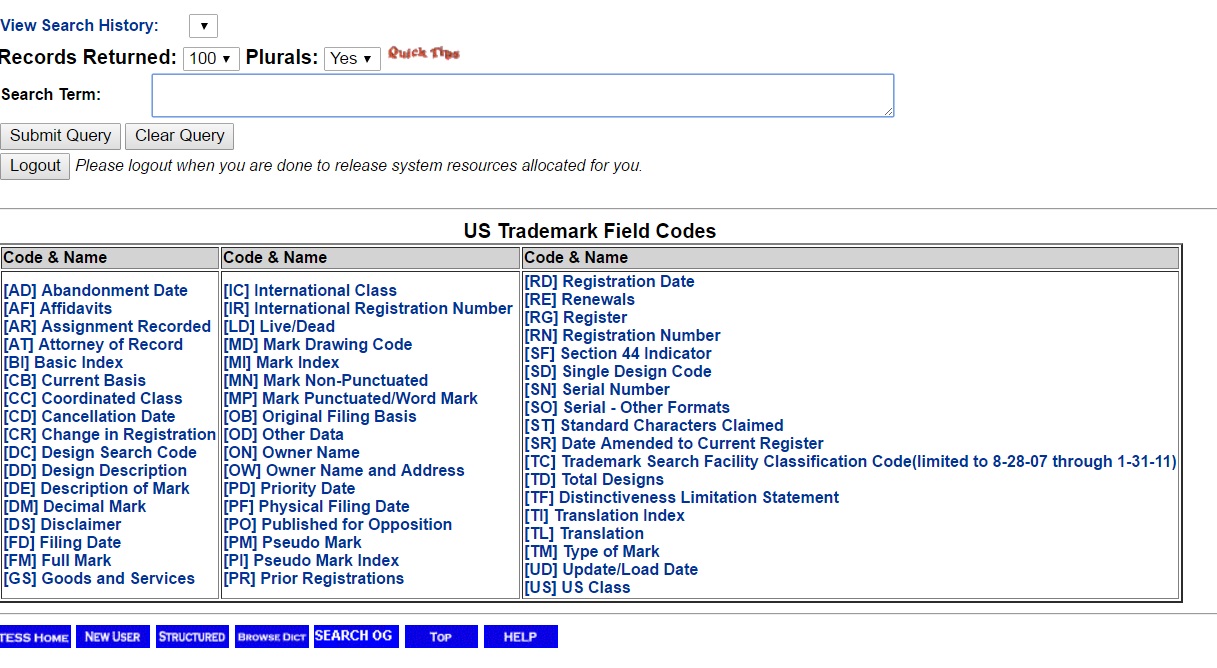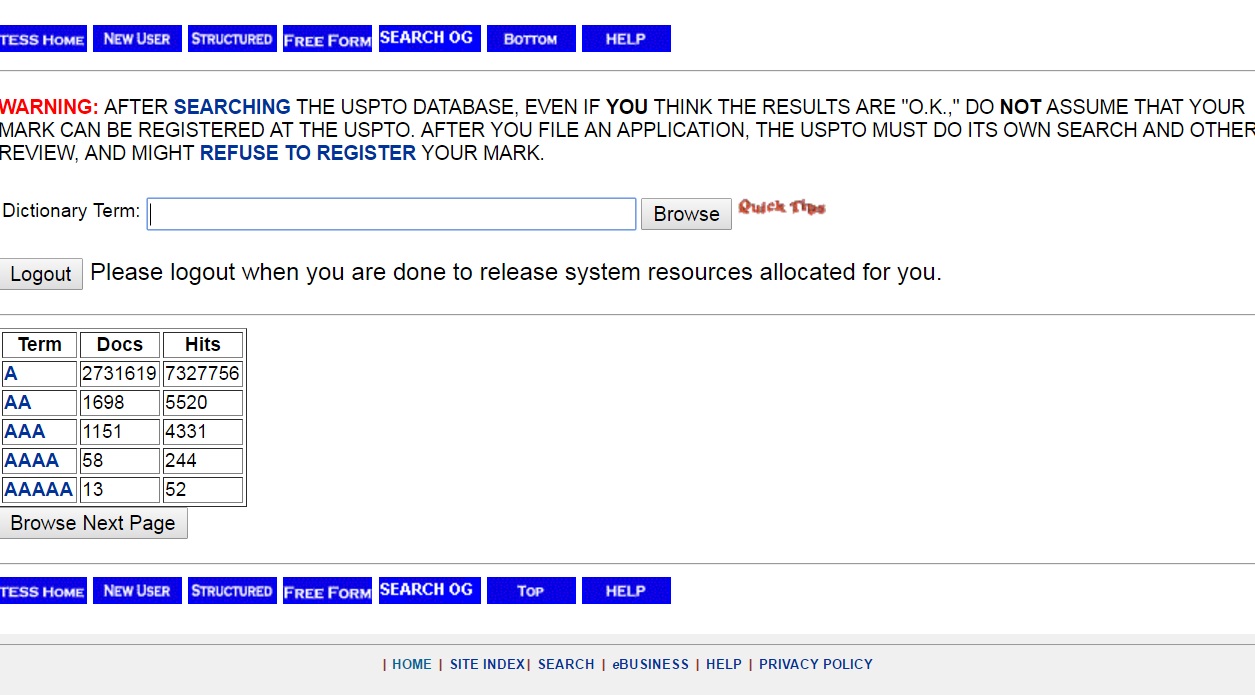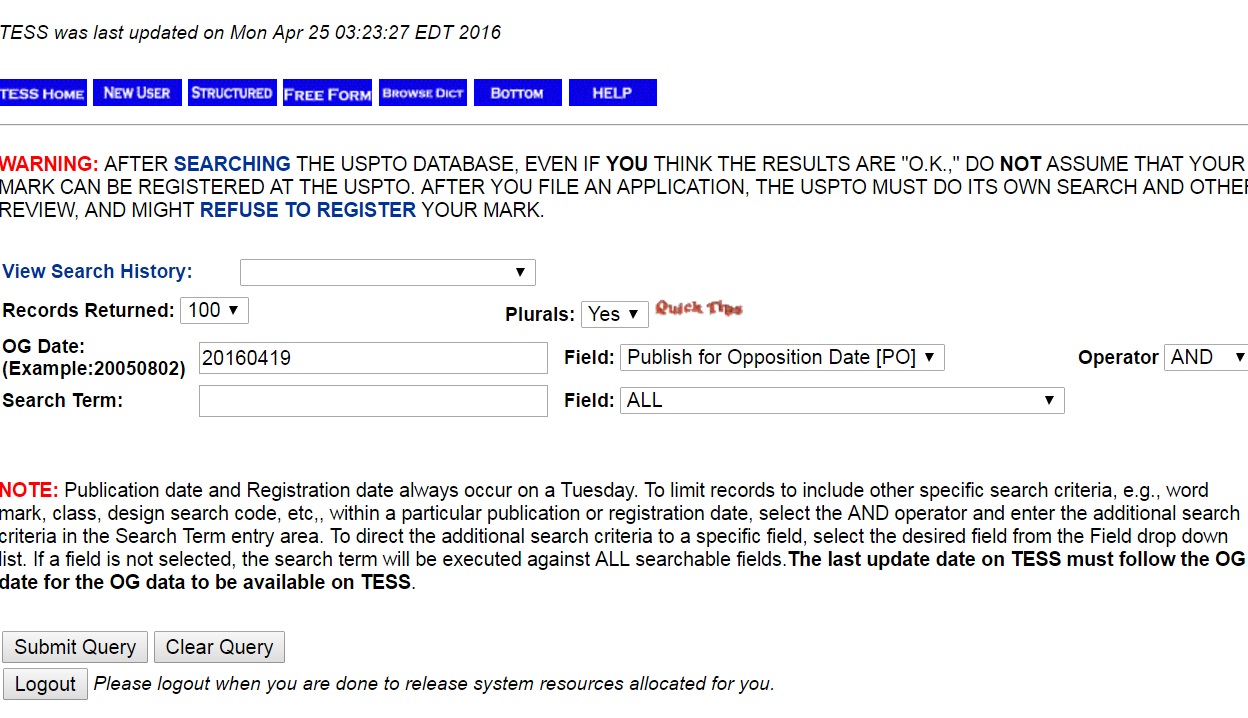USPTO Trademark Search Database: when trademark search professionals conduct a trademark search, the USPTO website offers plenty of opportunities and options for them. The USPTO trademark search database is the most preferred database that is available to searchers and trademark professionals. With this article, our main aim is to highlight how we should do a trademark search in this database. Further, this article reveals about the kind of opportunities available to it’s searchers.
With this article, we’ll look at all the search features available on Trademark Electronic Search System (TESS).
Search options Available in TESS
You can access the Trademark Electronic Search System, or TESS through the US Patent and Trademark Office (USPTO) website. The system is almost a goldmine for those, intending to conduct a comprehensive, thorough and detailed trademark search. It contains registered trademarks and prior pending applications that may help searchers to determine the safetly associated with their mark. There are three different search options available in the USPTO Trademark Search database that we can use as per our requirement and need.
Fig: Search Options available in Home Page of TESS Database
Basic Word Mark Search
The ‘Basic Word Mark Search’ is the first option among the three available in Trademark Electronic Search System database. Unlike rest of the two, you cannot use this option to search design marks. Moreover, this mark typically comes handy to those trademark search professionals who remain uninitiated.
Once we select the basic word mark search option from the TESS homepage, we will land-up on to a fielded search form. This form contains a drop-down menu displaying the search history at the top of the form. Further, this fielded search form comes-up with various features and functions that help people refine their search as per their need.
Advanced Trademark Searches
However, a searcher may not feel happy with the ‘basic word mark search‘ option and wish to conduct an ‘Advanced Trademark Search’. They can do so by clicking on the ‘Structured Tab’ available on the blue horizontal menu at the top of the form.
Depending on whether someone searches for “singular and plural” term or “singular”, he can opt for respective radio button. This is available in the search form. Similarly, we may want to search for ‘Live’ trademarks only, or ‘Dead’ trademarks only or ‘Live and Dead’ both. Thus, we can do so by checking in the respective radio buttons that allow us to do so.
Further, a single search form is available where users can enter the search term and select the field(s). They can use various operators like AND, OR, and Exact Match to direct the database. This will specify that the results must contain all search terms (AND), any search terms (OR), or the exact phrase.
Fig: Basic Word Mark Search Form
Also Read: How to do a Trademark Image Search in the USPTO Website
Word and/or Design Mark Search (Structured)
This is the second search option that is available to a trademark search professional in the TESS database. Unlike the ‘Basic Word Mark Search’, this lets users search for word marks and the intended design marks. However, before entering the intended design mark a user needs to refer to the “Design Search Code Manual”. Here, he can look up to relevant Design Codes. It is important to get the relevant search code for a particular design. Otherwise, we may end-up with datasets that are irrelevant and not related to our intended design mark.
As far as the look, feel and functionality of this search form is concerned it’s very similar to the previous one. That consists of a “fielded search form”. It opens when we click the Word and/or Design Mark Search (Structured) option present on the TESS home page.
This search option also contains a drop-down menu displaying the search history at the top of the form. One may also wish to switch on to the basic word mark search form. One can do so by clicking the “New User” tab available in the blue horizontal menu on the page. We can customize the number of search results we want on per page. Further, we can direct the USPTO Trademark Search database to return the specified number of search results that vary from (100-500).
Similarly, we can also search for “Singular” results, or Plural results depending on our need. Two text forms are available, connected by a Boolean operator (which the user can select from a drop-down menu). Drop down menus are positioned adjacent to each text box where the user can select from all available fields.
Provision of Different Search Fields
Two different text forms are available where we can put-in our design search term. We also have a provision to narrow it on the basis of 19 different search fields. Apart from using “19 different search fields”, we can use “8 different search operators” to narrow our trademark search.
The 19 different search fields that are available in the “word and/or design mark search” form are mentioned below:
- Abandonment Date
- Affidavits
- Assignment Recorded
- Attorney of Record
- Basic Index (Combined MP + PM + MN)
- Coordinated Class
- Cancellation Date
- Change in Registration
- Current Basis
- Decimal Mark
- Description of Mark
- Design Code
- Design Description
- Disclaimer Statement
- Distinctiveness Limitation Statement
- Filling Date
- Full mark
- Goods and Services, and
- International Class
The 8 different search operators those we can use to refine and narrow down our search are as mentioned below:
- OR
- And
- NOT
- XOR
- SAME
- WITH
- NEAR, and
- ADJ
Fig: Word and/or Design Mark Search (Structured) Form
See various field options that are available in Word and/or Design Mark Search (Structured) Form below.
Fig: Search Fields in Word and/or Design Mark Search (Free Form)
Let’s see various operators those we can use in Word and/or Design Mark Search (Free Form) below:
Fig: Various Operators used in TESS Database
Word and/or Design Mark Search (Free Form)
This is the third option that is available in the TESS database. Basically, this form is meant for those trademark search professionals who are expert in doing a trademark search and has used other two mentioned platforms thoroughly. Thus, the trademark search professional can construct word and/or design searches using Boolean logic and multiple search fields.
In other words, we can say that it offers a command line interface wherein the user can construct complex queries using operators and various fields available in the database. Like the Word and/or Design Mark Search (Free Form), here too, we must refer to the Design Search Code Manual to look up the relevant Design Codes.
Further, for detailed guidance on constructing search queries using the system syntax please visit this Tess Help Menu.
Fig: Word and/or Design Mark Search (Free Form)
Besides these, there are three main search forms, additional search features available in TESS database.
Browse Dictionary Search Form
This search returns results in a dictionary format wherein results are displayed in a dictionary-style (alphabetic) format. Thus, we can enter a key-word and the database will return an alphabetical list of terms containing the keyword along with the number of related documents and hits for each term.
Fig: Browse Dictionary Form
Search OG Publication Date or Registration Date (Search OG) Form
This is the fifth and last option that is available in the TESS database. This option searches the Official Gazette for marks published or registered on a particular date.
Fig: Official Gazette Search Form
Conclusion
Finally, the USPTO trademark search databases used by trademark searchers is the most preferred database. However, executing a search in this database is not like a search engine search wherein keyword is the only limiting factor. Thus, there are various parameters (assignment date, attorney of record, Affidavits, Assignment Recorded, Attorney of Record, Basic Index (Combined MP + PM + MN), Coordinated Class, Cancellation Date) and others that can be a limiting factor for your search.
Furthermore, we also need to understand the patent regulatory regime of that particular geographical location. Since each database is built keeping in mind the regulatory norms of that particular jurisdiction the algorithm for each varies. For example, TESS database have different algorithm while EUROPA (Trademark database for European Union) may have a different algorithm and hence search should be designed accordingly.
Why Choose TMReady?
For details information on trademark search related topics, please visit our service page. Please feel free to have a look at our sample search reports available on the website. Want help on any other search related topics? Please drop a mail at [email protected]. We will get back to you with our expert consultants who will be able to solve your queries.