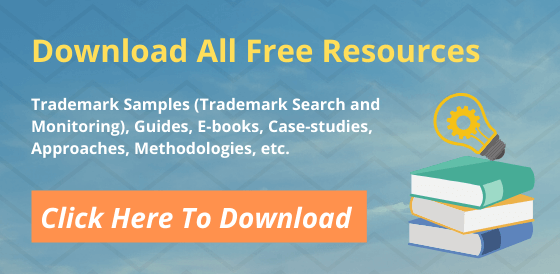The Trademark Electronic Search System (TESS) is a database of every trademark that one registers or applies for. Each record in it includes many important elements of the mark. Each element is a searchable piece of information. The trademark electronic search system allows you to find any marks that have common elements. It contains the record of active and inactive trademark registrations and applications. Searching TESS to check for pending and registered trademarks before applying may reduce the risk of trademark infringement.
Trademark Electronic Search System: Search options to consider
Before searching on the trademark electronic search system, it is important for one to choose search options. There are different search options having different features, but all searches are the complete database. One should search on the trademark electronic search system according to his preference and proficiency with TESS. The different types of search are:
- Basic word mark search:
Use this option if you are searching on the basis of words in the mark, serial number and registration number. They give the most straightforward and most slender search options.
- Word/Design mark search (Structured):
Novice users mainly use this option. It has all the functions of the more advanced fee-form search option. It helps you to search in any field and helps you construct and format your search criteria.
- Word/Design mark search (free-form):
You can use this search option if you are an expert in trademark electronic search system functionality. It is the most efficient search option for experts. It requires you to set up your search.
The steps to be followed for searching through Trademark Electronic Search System:
The first two steps are common in all of the above three searches. We will discuss the next steps as we move further.
1. Choose a field to search:
A field is a type of information that associates with a mark. Name, address, goods and services and serial numbers are all examples of fields. One needs to choose an option from the field drop-down list.
- Combined Word Mark: It searches the English words in all marks and the English translation of foreign words in all marks.
- Serial or Registration Number: Search by the seven digit serial numbers of marks that one applies for.
- Owner Name and Address: Search by owner name and address.
- All: Search all fields
2. Choose a Search Term:
A search term is the data TESS searches for in the field you choose. For example, to find all marks that a specific person owns, your search term would be the name of the person. Moreover, you would search for the name in the ‘owner name’ field.
Basic Word Mark Search:
3. Choose what your results may contain:
If the search term is of more than one word, then one has to select any of the three options below:
- All Search terms (AND): Every search term in your search term must appear in the field you chose for a mark to show up in your results. The words can appear in any order.
- Any Search terms (OR): At least one word in your search term must appear in the field you chose for a mark to show up in your result.
- The exact search phrase: The exact search phrase must appear in the field you chose for a mark to show up in your result. The words must appear in the order you entered them.
4. Choose singular, plural, love or dead:
One has to choose plural and singular, or singular only. “Plural and singular” returns both the plural and singular forms of your search term. While “singular” returns only the singular form of the search term.
Word/Design mark search (Structured):
3. Choose ‘yes’ or ‘no’ from the plurals drop-down box:
If one chooses ‘Yes’, it returns both the singular and plural forms of your search term. ‘No’ returns only the singular form of the search term.
4. Choose an operator. (Optional):
Choosing the operator helps one to connect the search strings. A search string is the combination of a search term and a field. Combining two search strings with an operator can help one expand his results to see more marks that are relevant. The most common operators are “or”, “and” and “not”.
Word/Design mark search (free-form):
3. Add more search criteria. (Optional):
One can add more search strings and connect them with operators. This helps one to expand his results as seen in the above point. One can see filtered results that are only relevant to him.
4. Choose ‘yes’ or ‘no’ from the plurals drop-down box:
If one chooses ‘Yes’, it returns both the singular and plural forms of your search term. ‘No’ returns only the singular form of the search term.
After performing all of the above steps, you need to click on the ‘submit query’ option to search for the trademark.
Why Choose Us? – TMReady
The trademark electronic search system plays a crucial role these days in the trademark filing process. TMReady provides clients with a world-class trademark search electronically in minimal time. You invest a lot in building your brand by creating logos and applying for trademarks. Before you put this effort, you need to make sure that it is in the right direction. At the TMReady, our aim is to let you focus on building the right brand through a comprehensive trademark search. Our team provides you with the most flexible and widest coverage at a lower price. TMReady makes sure of 100% satisfaction to our clients without compromising on the quality of work. For more information, Visit TMReady.
Other Related Articles:
Trademark Monitoring Fundamentals: Know the Importance
A to Z of Trademark Registration